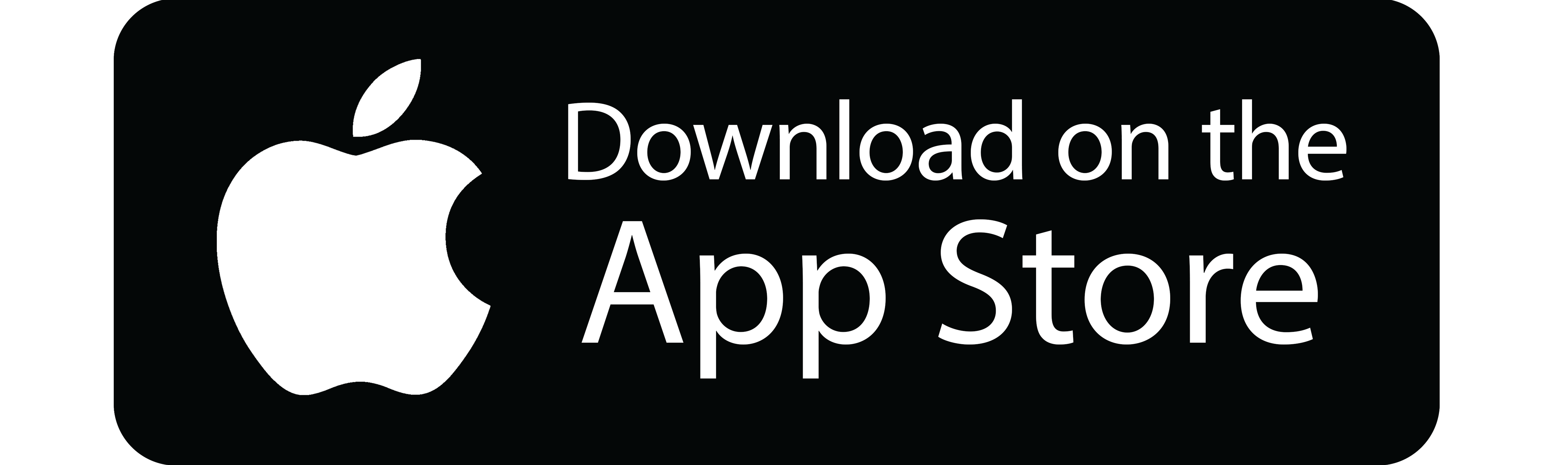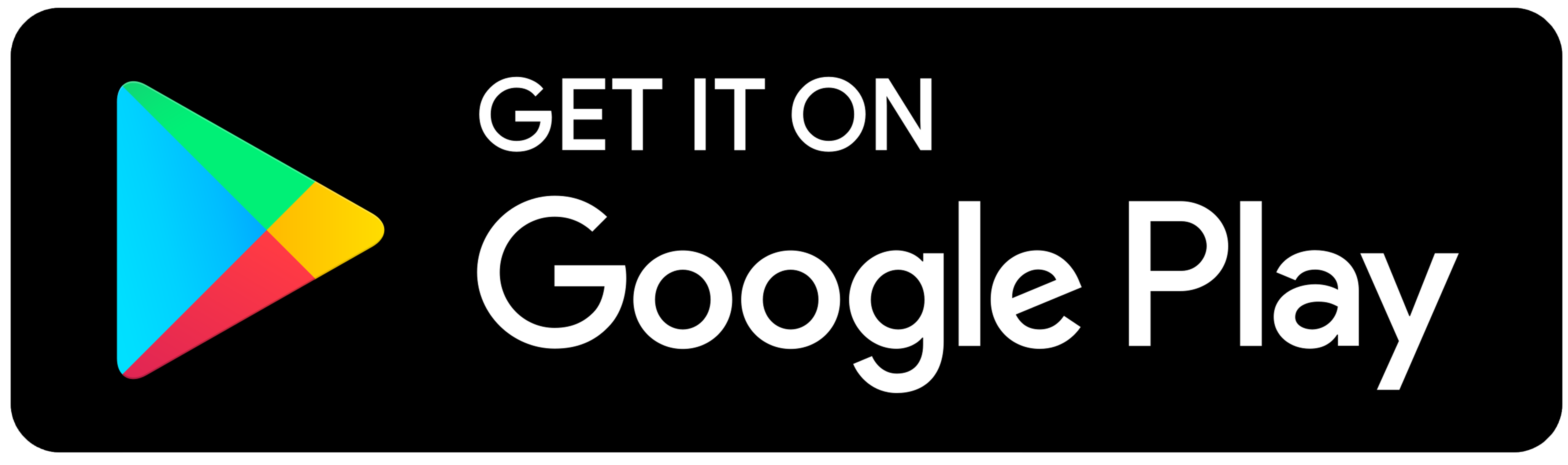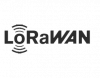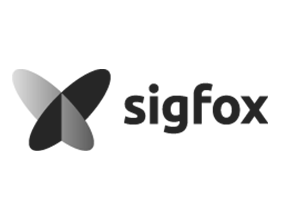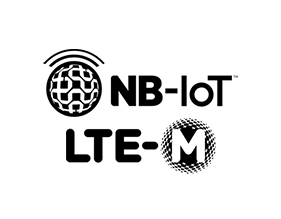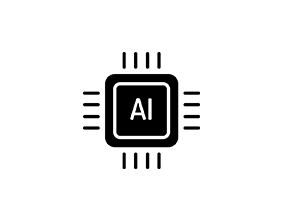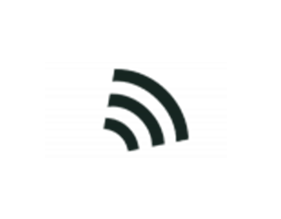A secured & Plug & Play mobile configuration.
plug & play
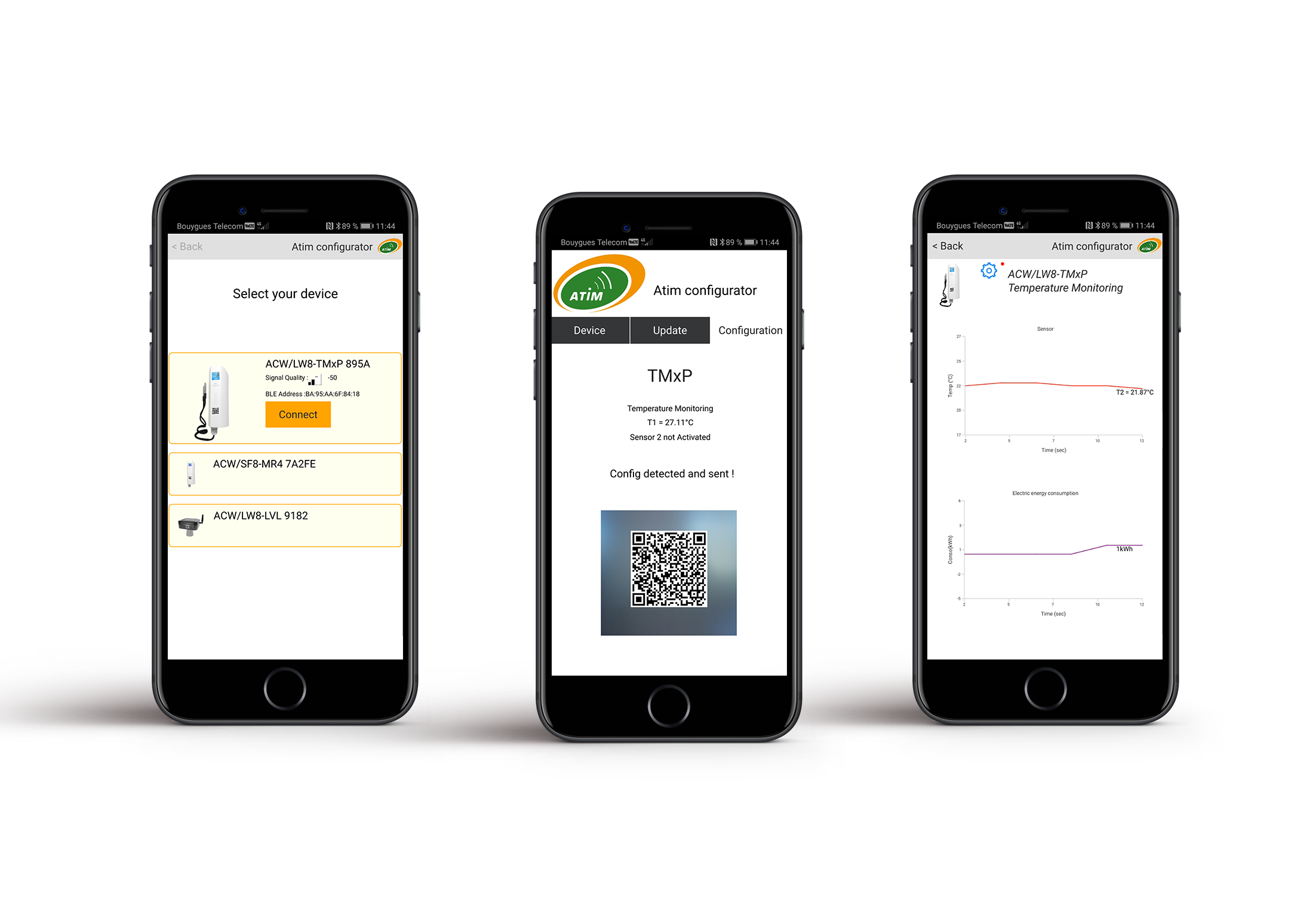
- Product selection by Bluetooth scan
- Fast, intuitive & didactic
- Remote visualisation, updating & configuration
configuration
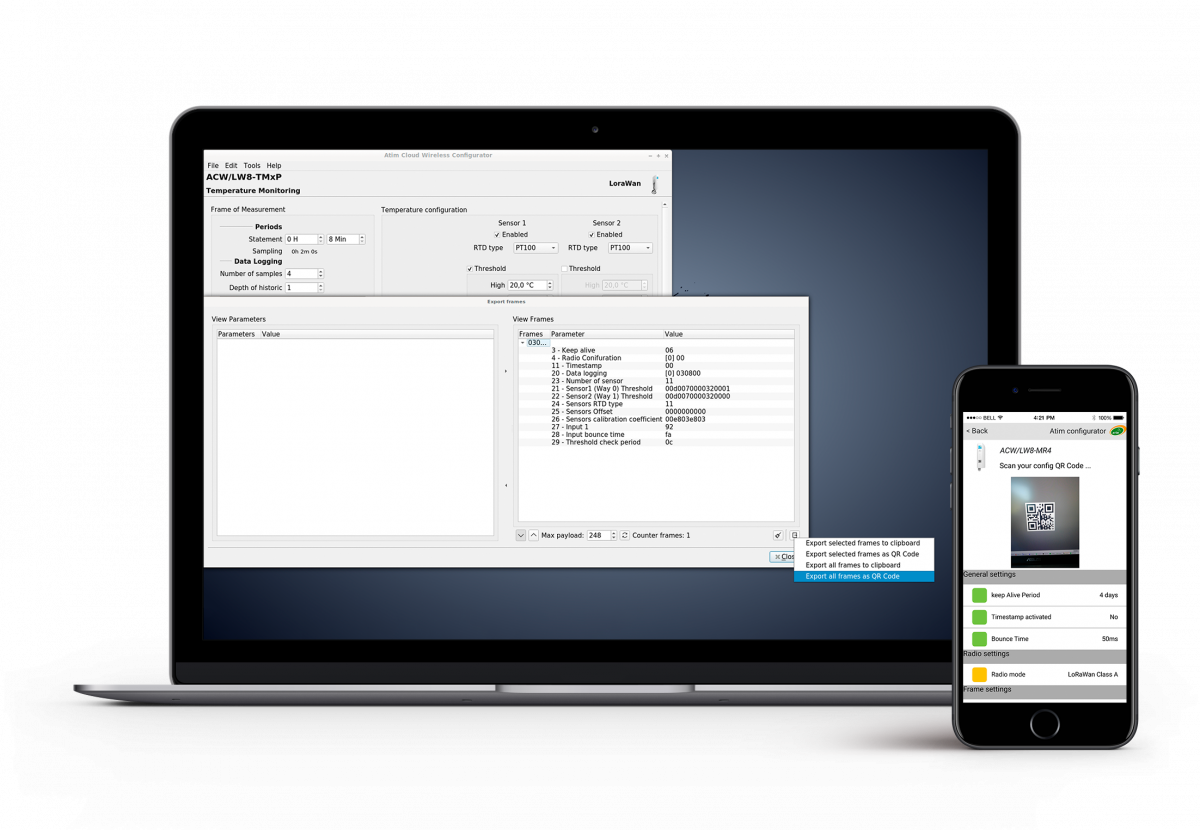
- Compatibility tools ATIM suite
- Export of predefined configuration via QR code
- Easy to deploy and use sensors
products
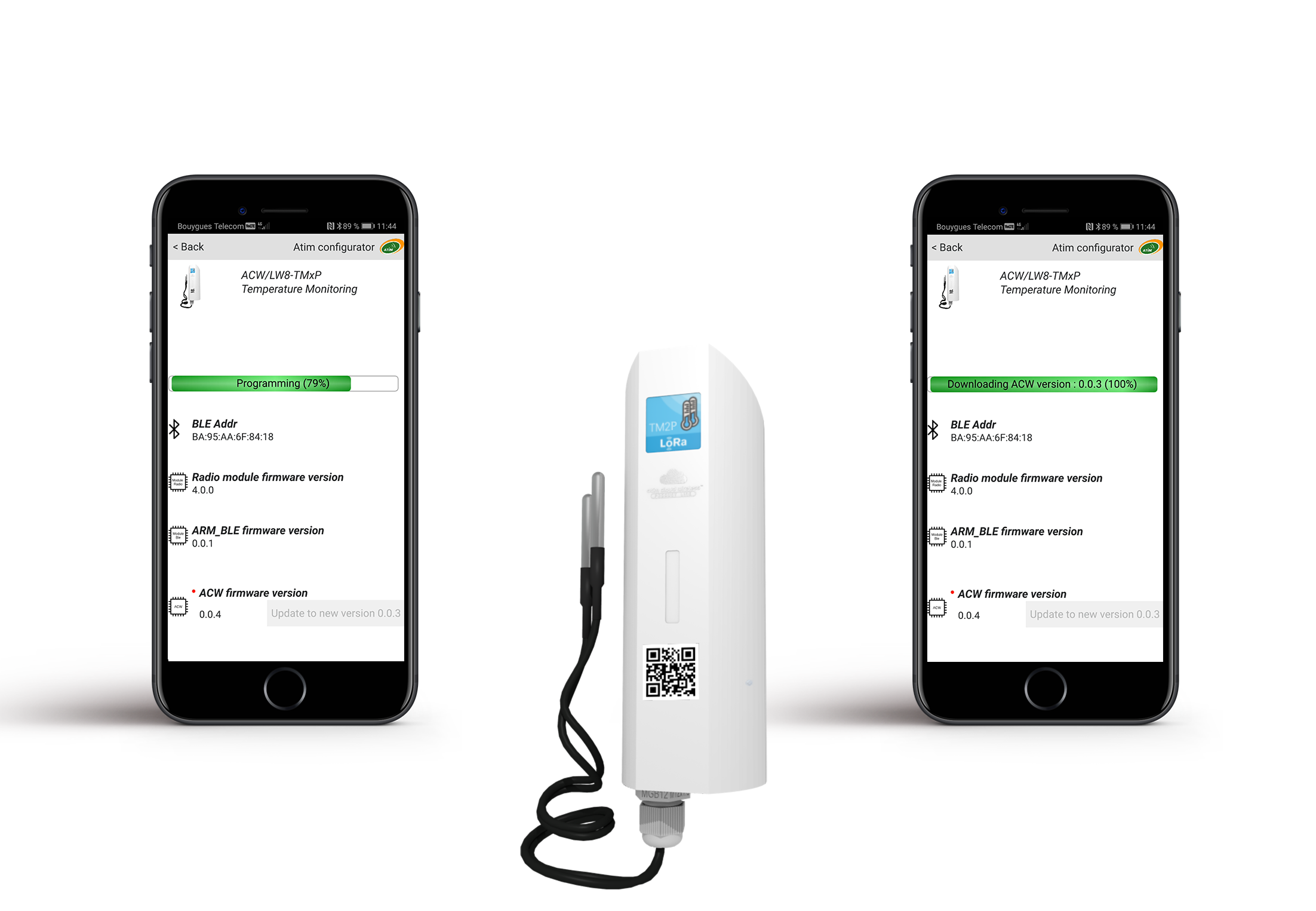
- Application of the latest firmware versions
- Loading modified configuration parameters from the ACW-APP
- Quick downloads of updates
 SIMPLICITY
SIMPLICITY
plug & play QR code
QR code
configuration UPDATE
UPDATE
products
The ACW-APP is a tool from the ATIM suite allowing the wireless configuration of our IoT sensors . It gets involved the user experience by offering a mobile interface to the settings of your IoT products.
In addition to the computer configurator, the ACW-APP facilitates the application of predefined configurations via a scan of QR code.
From the computer version of the configurator, it is now possible to save a configuration specific to the sensor and to export it in QR format. The scan of this code, from the ACW-APP, connected to the products, will ensure the application of the configuration quickly. This feature is a time-saving feature for the deployment of IoT sensors in volume and allows field technicians to reconfigure equipment without being a computer geek !
Mobile application available soon